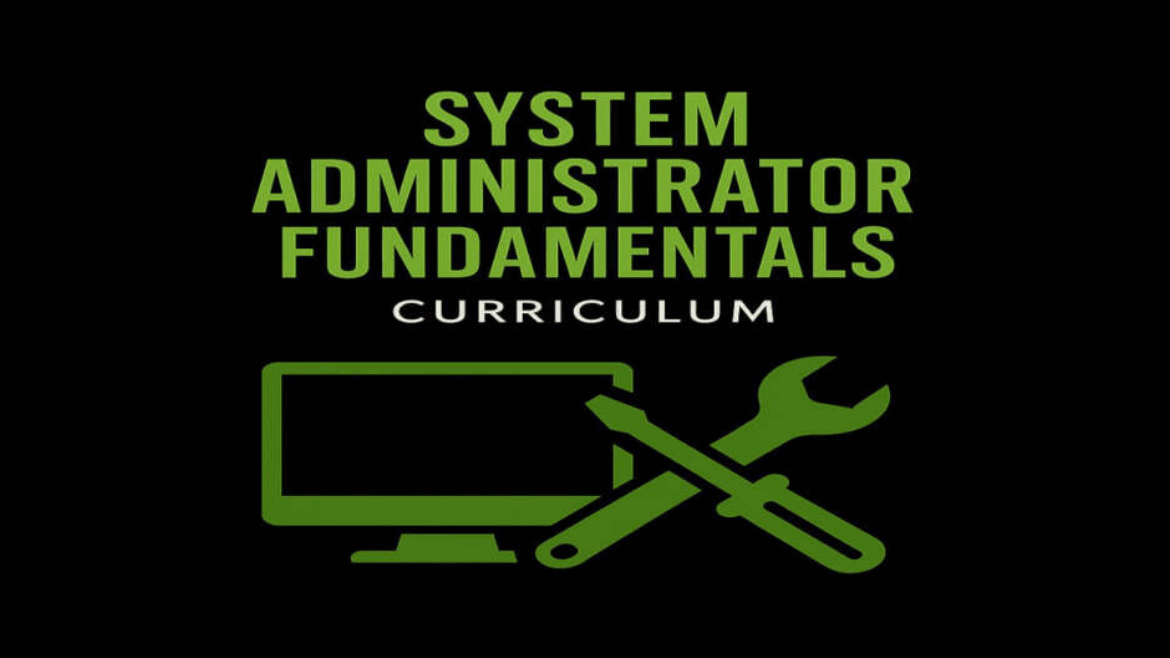Format: Self-paced learning in 4 phases
Focus: Mastering digital systems, cloud software, automation, and admin support tasks
Tools: Keyboard/OS tools, Google Workspace (Sheets, Drive, Admin), cloud apps (CRM, accounting, etc.)
🔹 Phase 1: Core Computer Productivity & OS Navigation
Goal: Build speed, efficiency, and comfort using any system
Topics Covered:
- Typing practice (WPM goals: 40–60+) using tools like Keybr or TypingClub
- Using hotkeys in Windows/Mac (copy, paste, switch tabs/apps, split screen, task manager, etc.)
- Navigating file systems and understanding file types
- Taking screenshots, recording screens, using clipboard history
- Managing local folders and backing up documents
Assignment:
- Take a 3-minute typing test and record your WPM
- Learn and use 10 hotkeys in daily tasks
- Organize a folder of documents and back it up to Google Drive
- Create a written tip sheet of 10+ shortcuts and time-saving tricks you learned
✅ Milestone: Confident daily use of computer systems with strong typing and navigation skills.
🔹 Phase 2: Google Cloud & Workspace Tools
Goal: Use Google tools effectively for communication, data, and team operations
Topics Covered:
- Google Drive structure, permissions, sharing and organizing files
- Google Docs: formatting, version history, comments
- Google Sheets: formulas, filters, conditional formatting, pivot tables
- Google Forms for surveys or ticketing
- Gmail productivity (labels, filters, canned responses, shortcuts)
- Google Calendar for event & task scheduling
Assignment:
- Create a shared Google Drive folder with at least 3 team files
- Build a Google Sheet with auto-calculations and filters (e.g., expense tracker or contact list)
- Make a Google Form (e.g., IT request form) and collect responses into a linked sheet
- Set up Gmail filters and shortcuts and share a screenshot of your setup
✅ Milestone: Proficient in using Google Workspace to manage daily administrative and team tasks.
🔹 Phase 3: Admin Tools & Cloud Software Essentials
Goal: Learn to support and manage specific cloud-based platforms
Topics Covered:
- Intro to system admin tasks (user roles, software setup, permissions, support tickets)
- Overview of cloud-based tools used in workplaces (CRMs, bookkeeping, project management)
- Examples:
- CRM: HubSpot, Zoho, Salesforce
- Accounting: QuickBooks, Wave, Xero
- IT Helpdesk: Freshdesk, Zoho Desk
- Project Tools: Trello, Notion, Asana
- CRM: HubSpot, Zoho, Salesforce
- Managing users, creating templates, generating reports
Assignment:
- Choose one tool from the list
- Create a trial/free account
- Complete 3 core tasks (e.g., enter contacts, send invoice, generate report, assign ticket)
- Record a short video or document showing what you learned and did
✅ Milestone: Working knowledge of at least one business-grade cloud software and ability to complete admin tasks within it.
🔹 Phase 4: Final Project – Admin System Selection & Mastery
Goal: Apply everything learned to set up and manage a system end-to-end
Project Guidelines:
- Choose a system that fits a real-world use case (e.g., inventory system, CRM, invoicing, ticket management)
- Set up a realistic scenario (e.g., pretend you’re supporting a small business or nonprofit)
- Design the folder system, forms, tracking sheets, or templates that would help run it
- Document or present:
- The tool you chose
- How you configured it
- 3–5 tasks you completed
- Challenges you faced and how you solved them
- The tool you chose
Examples of Projects:
- A Google Sheets-based CRM with contact tracking and task management
- A QuickBooks test environment with client profiles, invoices, and reports
- A Freshdesk-style helpdesk with workflows and auto-responses
- A project tracker built in Trello with labels, boards, and automation
✅ Milestone: A working system admin environment tailored to a use case, presented clearly with evidence of understanding and functionality.
Let me know if you’d like:
- Printable project templates
- Tool recommendations with free tiers
- A simplified version for youth or community-based tech training
- Grading rubrics or evaluation checklists